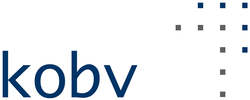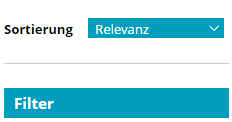KOBV Portal – Help
-
Search
You have the choice between two search spaces.
You may:- search
- in printed and electronic collections of libraries in Berlin and Brandenburg by means of the KOBV Search, or

- search by means of the Primo Central Index for online articles, i.e., essays, E-books, research data and other electronic resources that are freely available.
If you switch from KOBV search to online article search, search terms are taken over automatically so that the results can be compared.
You have the possibility to search by means of simple search (all search fields are searched) or advanced search (selective combination of search fields).
Results
In the hit list, search results can be further reduced and refined by means of different filters or facets (left column).The result list is sorted automatically according to relevance. However, it is possible to configure another sorting method (e.g. according to year).
-
Wildcard search (truncation)
In order to increase the completeness of hits, you may use so-called wildcards to replace any number of characters. For this, use * at the end of a word in order to search for all words containing this word stem.For instance, if you enter Ernährung* into the search field, you will also receive, e.g., results such as Ernährungsberatung or Ernährungsindustrie.
Phrase search
In order to find terms standing next to each other in a certain order, use phrase search, i.e., surround the relevant terms by quotation marks (“…”). If, e.g., you search for ”Deutsche Forschungsgemeinschaft“, only those hits occurring next to each other are shown.Combine search terms (Boolean operators)
If you enter several terms in the Simple search field, these are automatically combined by the operator AND.In Advanced search, you can define next to each search field how the different terms should be combined (and/or/not).
-
When searching for online articles, it is possible to some extent to use other criteria to reduce results (filters). For instance, you can select a certain journal or source as filter.
The right column shows when free online access is possible.
-
Availability display and library guide
Under the ”Availability“ heading of the individual results you obtain information on the exact location of the media. Click on the name of the library in order to be redirected to the relevant OPAC. By means of the “traffic light system“ you are able to see whether the title can currently be borrowed.GREEN: The medium is available. It can be borrowed in the library.
YELLOW: This medium is part of the reference collection. It can be used on site, but may not be borrowed.
RED: This medium is currently not available. It has either been borrowed or is not available for another reason.
GREY: It is not possible to make a statement about availability. For further information, please refer to the library catalogue.
By clicking on the direct location, you will be redirected to the library guide (in german language only) of KOBV and will obtain further information such as address and opening hours as well as a map view.
The availability function will be gradually activated for the various libraries.
Memory list
Results selected by a checkmark can be added to the memory list. In this way, a list of relevant results can be compiled, which can combine different search queries.File export
Selected titles from the hit list as well as the memory list can be exported into a literature administration programme (e.g. Zotero, Endnote).
Furthermore, a file download can be done in various formats, or hits can be sent via E-mail.The page also supports the so-called COinS format, which enables browser plugins (such as Zotero) to automatically detect whether title information is available. If you have installed such a plugin, a symbol for “Save in Zotero” is displayed directly after your search without you having to use the export functionality.
Online Interlibrary Loan
You have the possibility to order literature online to your “home library“ in the event that it is not available there. For this, please note the terms of use for online interlibrary loans in the KOBV Portal (LINK).Settings: Permalink
If you want to use settings permanently, you first have to save your settings and then set a bookmark to the Permalink.